Create iSCSI Share via FreeNAS - Step by Step
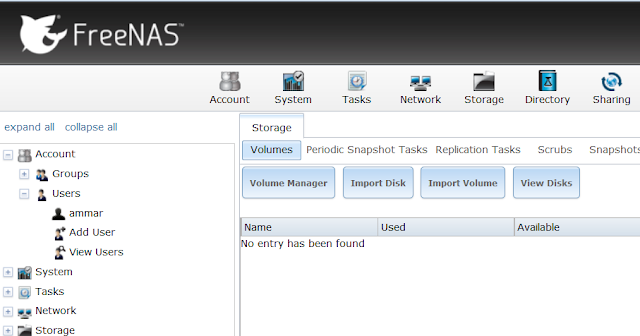
Step 1: Create Volume Click Storage You will see: Now Click Volume Manager: Enter Volume Name, and Click “+” button next to available disks: Click “Add Volume” Button to Proceed. This is what you got in the end: Step 2: Create ZVolume Click the newly created volume under “Storage” tab. Click “Create zvol” button. A new windows popup: Enter the required info as below: Click “Add zvol” button to start creating zvol. You will get the following screen: Step 3: Start iSCSI Service Go to Services Tab, and start iSCSI service as mentioned below: Step 4: Configure iSCSI Portal Once Enabled Click the Wrench icon besides iSCSI service status: You will get the following screen: Now Click the Portals tab: Click “Add Portal” button as mentioned above. You will get: just press ok to proceed. Note: If you have to add another volume, you need to change the port number to any other value (lets say ...